Best Top 10 Screen Recording Software for Windows in 2020 | Windows के लिए Best 10 स्क्रीन रिकॉर्डिंग सॉफ्टवेयर
 |
| Top 10 Screen Recording Software for Windows in 2020 |
नमस्कार दोस्तो! स्वागत है आपका TechnoEasy ब्लॉग में।तो आज के इस Article में हम बात करने वाले है Best Top 10 Screen Recording Software for Windows in 2020 के बारे में।
ये क्या है & इन्हें हम कैसे Use कर सकते है। तो इन सभी बातों को हम इस Article में जानेंगे। तो बने रहिये इस Article में और जानिए पूरे Details में।
ये क्या है & इन्हें हम कैसे Use कर सकते है। तो इन सभी बातों को हम इस Article में जानेंगे। तो बने रहिये इस Article में और जानिए पूरे Details में।
अधिकांश वीडियो Screen Recording Software उपयोगिताओं में कई विशेषताएं हैं,
जैसे :
जैसे :
- स्क्रीन और वेब कैमरा से वीडियो कैप्चर करने के लिए picture-in-picture to capture
- इसे फ़िल्माए जाने के बाद किसी वीडियो को संपादित और annotate करें
- आमतौर पर उपयोग किए जाने वाले फ़ाइल प्रकारों में वीडियो बनाएं जैसे : mp4, mov, mpeg, etc.
- पूर्ण वीडियो YouTube पर अपलोड किए जा सकते हैं, वेब पेज या सोशल मीडिया पर पोस्ट किए जा सकते हैं, और / या ई-लर्निंग पाठ्यक्रमों में अपलोड किए जा सकते हैं।
यहां हमने Best 10 वीडियो Screen Recording Software की एक सूची दी है।
Free version
• draw, outline, or add arrows and text to your video capture
• record webcam video along with screen recording
• zoom tool allows you to zoom in while recording
• can set multiple screens captures on a timer
• only 5 minutes of recording time with the free version
• WEBM is only available video format with the free version
Here’s what you get with the paid version
Screen Recorder Pro has a one-time fee of USD 29.95 for a lifetime license for two computers. This includes a license for commercial use of the software. With the Pro version,
• there are no limits to the length of videos recorded
• you can save in a variety of video formats including MP4
• you can add a personalized watermark to the video
• you have access to priority support
1. Icecream स्क्रीन रिकॉर्डर
Icecream स्क्रीन रिकॉर्डर के साथ आप अपनी स्क्रीन के किसी भी क्षेत्र को स्क्रीनशॉट ग्राफ़िक या वीडियो रिकॉर्डिंग के रूप में कैप्चर कर सकते हैं। Icecream स्क्रीन रिकॉर्डर स्क्रीन कैप्चर करते समय उपयोग करने के लिए उपकरणों और विकल्पों के easy-to-use interface with a suite of tools है। आप webinars, गेम्स और Skype conversations. के professional-looking वीडियो बनाने के लिए Icecream स्क्रीन रिकॉर्डर का उपयोग कर सकते हैं।
 |
| Ice Cream Screen Recording Software |
• draw, outline, or add arrows and text to your video capture
• record webcam video along with screen recording
• zoom tool allows you to zoom in while recording
• can set multiple screens captures on a timer
• only 5 minutes of recording time with the free version
• WEBM is only available video format with the free version
Here’s what you get with the paid version
Screen Recorder Pro has a one-time fee of USD 29.95 for a lifetime license for two computers. This includes a license for commercial use of the software. With the Pro version,
• there are no limits to the length of videos recorded
• you can save in a variety of video formats including MP4
• you can add a personalized watermark to the video
• you have access to priority support
2.Screencast-O-Matic
Screencast-O-Matic आपको अपनी स्क्रीन या वेबकैम से रिकॉर्डिंग करने की अनुमति देता है। हालाँकि आप अपने वीडियो YouTube पर अपलोड कर सकते हैं, लेकिन आपके पास अपने वीडियो को Screencast-O-Matic.com के मुफ्त सर्वर होस्ट में अपलोड करने का भी विकल्प है।
Free version
• make recordings up to 15 minutes in length with the free version
• limited options for publication with a free version
• recording from both screen and webcam
• the paid version is inexpensive
• watermark is visible on videos made with the free version
• recording computer audio requires Windows Vista or later
Here’s what you get with the paid version
Upgrading to Screencast-O-Matic Pro costs USD 15.00 per year or $29.00 for three years. Paid features include:
• elimination of watermark
• recording of computer audio
• access to editing tools
• the ability to publish to Google Drive, Vimeo Pro, and Dropbox
3. Screenflow by Telestream – Mac Only
5. Screenflow आपको अपने संपूर्ण मॉनिटर क्षेत्र, वेब कैमरा और माइक्रोफ़ोन और कंप्यूटर ऑडियो सहित अपने कंप्यूटर पर सब कुछ कैप्चर करने की अनुमति देता है। स्क्रीनफ्लो के साथ आप अपने वीडियो को रिकॉर्ड और संपादित कर सकते हैं और इसे कई सोशल मीडिया प्लेटफॉर्म पर साझा कर सकते हैं। स्क्रीनफ्लो यह दावा करता है कि उनके पास रेटिना डिस्प्ले पर देखे जाने पर भी सबसे अच्छी गुणवत्ता वाली स्क्रीन कैप्चर उपलब्ध है।
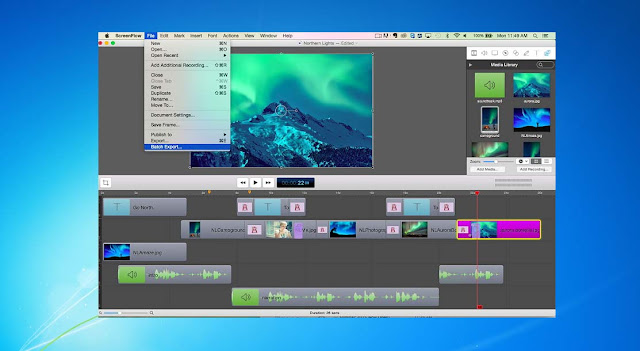 |
| Screenflow |
• allows you to record and edit after recording is done
• support for closed captioning your video
• the ability to export in a wide variety of file types for publishing
• no time limit to a free version
• videos created with the free version are watermarked
• you must pay to upgrade from previous versions
Here’s what you get with the paid version:
Screenflow costs $99.00 USD. You can purchase a backup disk for $20.00. Upgrades from previous versions cost $34.00. Though the free version is totally functional and without time limit, with the paid version, you can
• export videos without a watermark
4. SmartPixel
हालांकि यह गेम के साथ उपयोग के लिए डिज़ाइन किया गया लगता है, SmartPixel आपके स्क्रीन पर कुछ भी रिकॉर्ड कर सकता है। क्योंकि यह गेमिंग को ध्यान में रखते हुए बनाया गया है, रिकॉर्डिंग सुचारू और निर्बाध है और आप खेलते समय शायद ही ध्यान देने योग्य हों। SmartPixel high-quality वाले वीडियो बनाने के लिए उन्नत वीडियो compression technology का उपयोग करने का दावा करता है जो डिस्क स्थान उपयोग पर सुधार करते हैं।
| SmartPixel |
Free version
• records HD videos and optimizes disk space
• picture-in-picture mode simultaneously records what’s on your monitor and on your webcam
• post-editing functions include clipping, merging, dubbing, and adding subtitles
• no multilingual version available, but the web site says it’s on the way
Here’s what you get with the paid version
SmartPixel licenses are available for $15.90 USD for one year, $40.90 for 5 years, and $63.90 for a lifetime license. With the paid version, you can
• record with no watermark
• personalize your definition settings
• record with higher frame rates
5. Ezvid
Ezvid एक फ्रीवेयर वीडियो और स्क्रीन कैप्चर सॉफ्टवेयर है। Ezvid का वेब पृष्ठ आपके स्क्रीन रिकॉर्डिंग और वीडियो संपादन क्षमताओं की गति बढ़ाने के लिए आपके कंप्यूटर की प्रोसेसिंग पावर का उपयोग करने का दावा करता है। यद्यपि Ezvid फाइलें YouTube जैसी साइटों पर अपलोड की जा सकती हैं,
 |
| Ezvid |
Free version
• has facecam and voice synthesis
• includes a video editor
• the site claims you can create a professional-looking video in minutes (rather than hours)
• needs 10GB free hard drive space, which might be a lot for older machines
• online forums complain it’s laggy and glitchy
There is no paid version of Ezvid, though the developers encourage you to make a donation of anywhere from $9.00 USD to $250.00.
6.TinyTake
TinyTake सबसे अच्छा मुफ्त स्क्रीन कैप्चर और वीडियो रिकॉर्डिंग सॉफ्टवेयर होने का दावा करता है। सॉफ्टवेयर आपको अपनी स्क्रीन गतिविधि का वीडियो कैप्चर करने, उसे annotate करने और सोशल मीडिया पर साझा करने की अनुमति देता है। TinyTake खुद को सरल, मुफ्त, और सुविधा संपन्न के रूप में विज्ञापित करता है, हालांकि कई सुविधाएँ केवल भुगतान किए गए विकल्पों के साथ उपलब्ध हैं।
 |
| TinyTake |
Free version
• can use for free but with limited features
• can add graphics from your local drive for annotating files
• the built-in viewer is optimized for mobile devices
• the free version is extremely limited
• no free version for commercial use
Here’s what you get with the paid version
TinyTake’s prices range from $9.95 USD for a one week pass, $29.95 annually for the Standard plan, up to $199.95 a year for the Business plan. With the paid plans you get
• increased storage up to 2TB with the Business plan
• length of video stretches from 5 minutes with a free plan up to 120 minutes for the one week pass and Business plan
• video annotation
• elimination of ads and promotions
7. DVD VideoSoft’s Free Screen Video Recorder
फ्री स्क्रीन वीडियो रिकॉर्डर आपको कई विंडो, ऑब्जेक्ट, मेनू और अन्य स्क्रीन गतिविधियों सहित अपने मॉनिटर पर कुछ भी कैप्चर करने की अनुमति देता है। आपके वीडियो बनाने में मदद करने के लिए ग्राफिक्स के साथ एक व्यापक, चरण-दर-चरण निर्देश पृष्ठ है। DVD VideoSoft’s अपने फ्री स्क्रीन वीडियो रिकॉर्डर को फुल-फीचर्ड के रूप में मार्केट करता है, और इंस्टॉल और रन करने के लिए सुरक्षित है।
 |
| DVD VideoSoft’s Free Screen Video Recorder |
Free version
• saves in a variety of formats including AVI, JPG, GIF, and PNG
• spyware and adware free
• 100% freeware software
• must accept or opt-out of bundled, third-party products on installation
• does not appear to have a picture-in-picture recording option
Though there is no specific paid version of Free Screen Video Recorder, you can purchase a license that covers all of DVD VideoSoft’s software, which includes the Free Screen Video Recorder. Premium memberships range from $9.95 USD for 6 months, $14.95 for 12 months, and $29.95 for an Unlimited Premium membership. When you purchase a premium membership, you get
• ad-free products
• priority tech support
• easy update management
• the use of the software on up to 3 computers per license
8. CamStudio
CamStudio आपकी स्क्रीन पर सभी ऑडियो और वीडियो गतिविधि के AVI वीडियो बनाने के लिए ओपन सोर्स, फ्री सॉफ्टवेयर है। यह आपके AVI को SWF में भी बदल सकता है।
 |
| CamStudio |
Free version
• can add screen captions to your video
• records picture-in-picture webcam simultaneously with screen recording
• built-in help file
• 100% free to use
• the website admits to there being a bug and offers a “workaround” until the next version
• users complain about having to decline “offers” they receive after installing software
There is no paid version of CamStudio.
CamStudio’s website claims the file size of the videos you create with their software will be smaller in size than other leading video screen recorders and have great quality.
9. iSpring Free Cam
iSpring Free Cam विंडोज के लिए मुफ्त स्क्रीन रिकॉर्डिंग सॉफ्टवेयर है जो आपको आसानी से स्क्रीनकास्ट रिकॉर्ड करने में मदद करेगा। कई वीडियो संपादन उपकरण और फ़ंक्शंस सॉफ़्टवेयर के साथ आते हैं जिससे आप वीडियो के टुकड़े हटा सकते हैं, पृष्ठभूमि शोर को हटा सकते हैं और ऑडियो प्रभाव लागू कर सकते हैं। वीडियो को WMV के रूप में सहेजा जा सकता है या YouTube पर अपलोड किया जा सकता है।
 |
| iSpring Free Cam |
Free version
• no watermark, time limits, and ads
• records voice from a microphone, system and mouse sounds
• users can edit audio and video to fine-tune recorded screencasts
• saves videos in HD format (up to 720p or 1080p)
• uploads video to YouTube for sharing
• no webcam recording
• saves recordings as WMV only
There is no paid version of iSpring Free Cam, the software is absolutely free.
10. Camtasia
Camtasia के साथ, आप न्यूनतम प्रयास के साथ अपने कंप्यूटर के मॉनिटर पर गतिविधि के पेशेवर वीडियो रिकॉर्ड कर सकते हैं। वीडियो रिकॉर्ड करने के अलावा, Camtasia आपको HD वीडियो को किसी बाहरी स्रोत से अपनी रिकॉर्डिंग में आयात करने देता है। Camtasia इस मायने में अद्वितीय है कि यह कक्षा या कार्यस्थल में उपयोग के लिए उपयुक्त गतिशील वीडियो सामग्री उत्पन्न करने के लिए क्लिक करने योग्य लिंक वाले इंटरैक्टिव वीडियो बना सकता है।
 |
| Camtasia |
Free version
• records on multiple video and audio tracks
• has a green screen effect to make it seem as if you are a part of the action
• easy to incorporate animated items, like callouts and scrolling text
• Google Drive integration
• free app available to record videos on mobile devices and transfer to Camtasia for editing
• demo of full software is only free for 30 days
• users are prohibited from creating videos for commercial purposes when using the free version
Here’s what you get with the paid version
Camtasia is $299.00 USD to purchase a software key for a single user license. You can save a bit of money (about $50.00) if you purchase 5-9 licenses. Discounts increase to about $90.00 per license when you buy 15-24 licenses. When you purchase a license you get:
• updates to your purchased version
• permission to install the software on up to 2 machines
Conclusion
Whichever software you choose, video recording software is a must if you are a teacher/educator, game player, or blogger. Writing a review or putting together a list of instructions can only take you so far. Adding professional-looking video to your blog post, tutorial, or review is sure to increase your viewers’ engagement.

Comments
Post a Comment